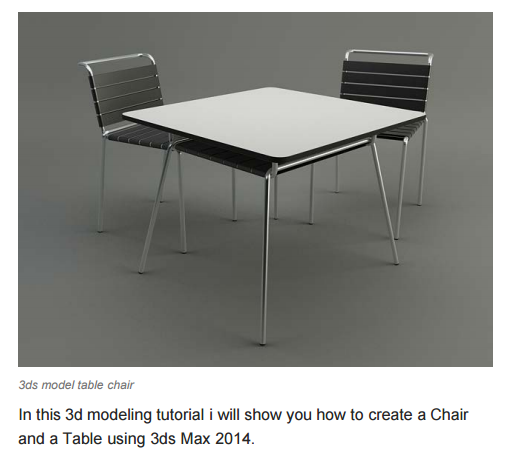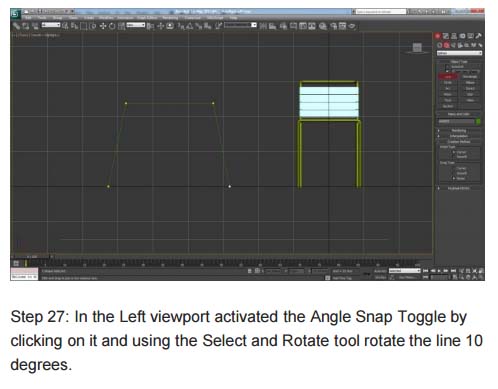Chair Modeling-1 Lesson
Chair Modeling-2 Lesson
- Now setup in the corner of first box: go to for setup + mouse right button click snap tool from the main toolbar + tick the vertex black box + now select leg box + press spacebar from the keyboard for object lock + then mouse drag leg box to connect the first box corner + again copy the leg box for another corner + again select two leg box for copy of other corners + again spacebar press for two leg box lock+ then connect.
- Chair top wood + go to select & move button click and mouse right button click from the main toolbar + go to perspective view + put your cursor ‘z’ axis in offset UCS + give the 1’-six’’ on ‘z’ axis then enter.
- Go to any leg box to increase of height for chair back leg + select leg + go to parameters for increase of height dimension: 3 feet-7'' and give height segments : 20 + again select near leg box for increase of height dimension: 3'-6'' and give height segments : 20.
- Chair top wood box for copy for side realing + go to parameters for dimension: length dimension: 1 feet -8 inches + width dimension: 1 inches + height dimension : 2 feet + setup as side realing on 4 sides.
- Chair left & right side realing select for copy for down side realing + distance will be 12’’ from the top realing between down realing.
- Again select chair back side realing for copy for back arm realing + give the dimension : length dimension: 1’-8’’ + width dimension: 0.5’’ + height dimension: 0.5’’ + for arrange go to tools menu + click on the array button + put cursor on ‘z’ axis: 2’’ + go to ID Count Box: 23 + then click on the preview button + ok.
- Now select all objects or press ctrl+A from the keyboard + go to group menu + click on group + ok.
- Go to modifier list and press F for FFD 3x3x3 for back side decrease of size + click the (+) point of FFD 3x3x3 + select control points + go to perspective for select of chair top FFD 3x3x3 points + click on select & move button for increase of back outside + again select FFD 3x3x3 down side + move + back outside.